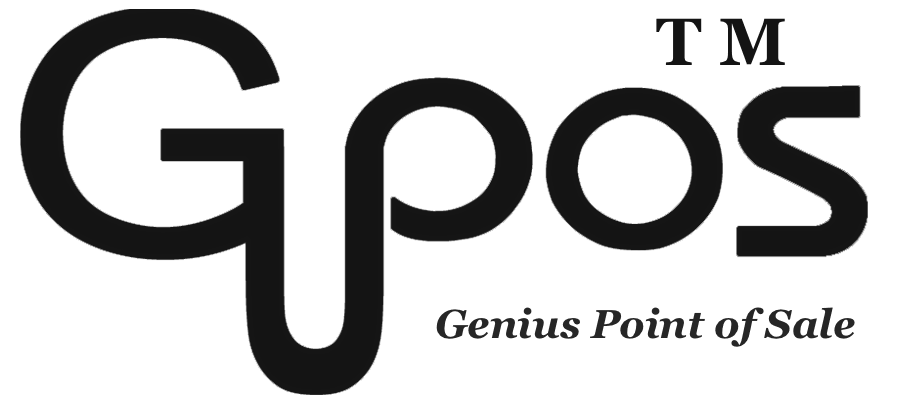Refund
- zhangzhe23333
- Jul 8, 2024
- 1 min read
Whether the purchase is made online or in-store, an occasional employee error or a dissatisfied customer are unavoidable situations.
This guide will walk you through refunding a part or an entire order on your GoMenu POS after customers have paid for their bill. This guide will also help you refund a historic order because not every issue is raised immediately.
Refund a Whole Order
Follow these steps below to refund the whole order:
1. Click on Order at the top bar.
2. Click on Completed.
3. Select the transaction and hit the Refund at bottom left.
4. Choose the reason for refund.
5. Click All at the left bottom.
6. Choose the refund method Cash or Card.
Refund for Individual in an Order
Follow these steps below to refund for individual in an order:
1. Click on Orders at the top bar.
2. Click on Completed.
3. Select the transaction and hit the Refund at bottom left.
4. Choose the reason for refund.
5. Select the item or items you want to refund.
6. Choose the refund method Cash or Card.
Refund of Partial Amounts
Follow these steps below to refund for partial amounts in an order:
1. Click on Orders at the top bar.
2. Click on Completed.
3. Select the transaction and hit the Refund at bottom left.
4. Choose the reason for refund.
5. Click the Calculator Icon on the right.
6. Enter the amount you want to refund.
7. Choose the refund method Cash or Card.